Sharing Result Reports
Mascot search reports are generated on the fly by the Mascot server.
This provides great flexibility, allowing a report to be re-formatted easily.
The reports also make extensive use of HTML hyperlinks, allowing you to 'drill
down' to other views of the data, such as the Protein View or the Peptide View.
However, these same features make it difficult to share the result reports with
colleagues or customers who do not have on-line access to the Mascot server.
This help page discusses some of the options that are available if you want
to share result reports with a third party.
Saving a report from the web browser
All web browsers allow you to save the current HTML document to a file.
Unfortunately, if you save a simple HTML file, you lose linked
items, such as the images, which often contain important information.
To capture the images, you need one of the newer browsers that have
the option to save a "Web page, complete", or similar. In
addition to saving the HTML page, this creates a directory, in which
all the linked files are saved. This provides an exact off-line copy
of the original report. If you want to email this to a colleague,
you just need to zip up the relevant files, so as to preserve the
directory structure.
Microsoft Internet Explorer, (version 5 and later), provides a
means of saving a complete web page to a single file,
called a web archive. This is a Multipurpose Internet Mail Extension
HTML format file,
(MHTML),
in which the relative links in the Web page are remapped and the embedded
content is included within the .mht file, rather than being saved in
a separate directory.
One limitation of MHTML is that many browsers still
don't support viewing of these files, though this is likely to change.
A more serious drawback is that it is still just a single level
report, and you can't drill down to other reports by clicking on
the hyperlinks.
Printing to an Adobe Acrobat document
If you have
Adobe
Acrobat installed, you can print a Mascot result report to an Acrobat
(.pdf) file. This has the advantage of being transportable to a wide range
of platforms and can be imported by many software applications. On the other
hand, you have to purchase the "full" version of Acrobat, you
can't create a document using the free reader. And, like MHTML, it is a single level
report, and you can't drill down to related reports by clicking on
the hyperlinks.
Capturing a complete set of reports
The most comprehensive solution is to capture a complete set of
result reports for off-line viewing using any web browser. There
are many tools available for this purpose. Softpedia has listings of
freeware and shareware for
Windows,
Linux, and
Mac.
This article will describe
how to use one of these tools to
capture a complete Mascot result report, including Protein View and
Peptide View reports, so that the collection can be sent to a third party
for off-line viewing. The tool used to illustrate this procedure is
Teleport
Pro from Tennyson Maxwell Information Systems.
To begin with, display the Mascot result report in your usual web
browser and ensure the formatting is exactly as required,
(number of hits, report type, etc.)
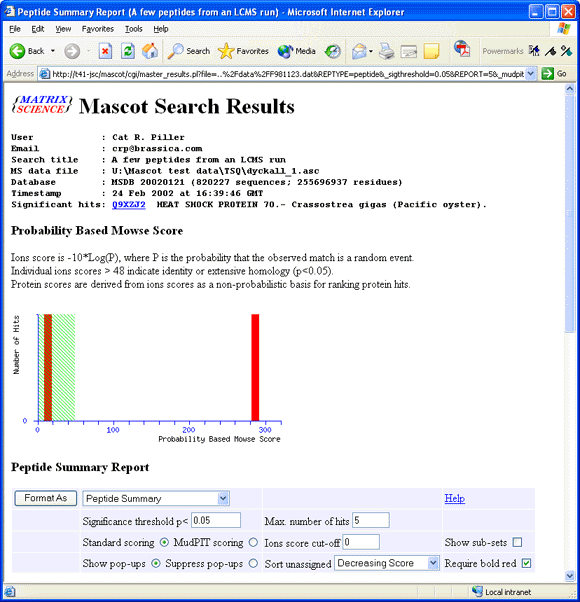
Launch Teleport Pro and, from the Project menu, choose New Starting
Address
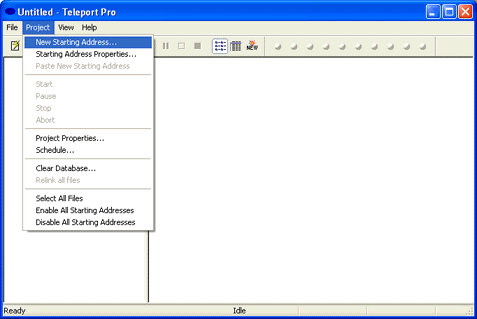
Copy the Report URL from the web browser address bar (CTRL+C)
and paste into the URL field of the Teleport Pro Starting Address
properties dialog (CTRL+V). Set the exploration depth to 1 link away from
the starting URL, and limit URL's to the Mascot server cgi directory. A project
title is optional.
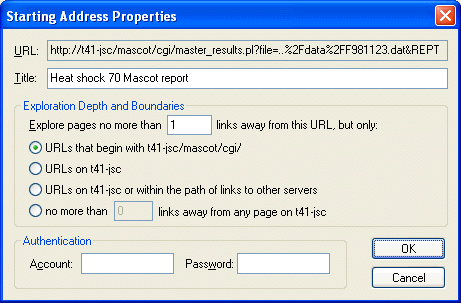
When you choose to start the project, you will be asked for
a location to save the off-line files. You might want to organise
your off-line files in a dedicated folder
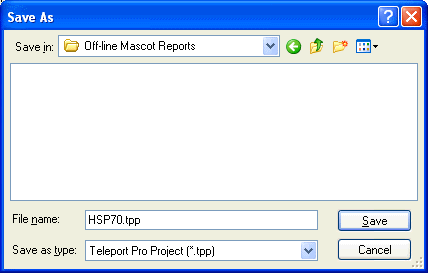
Teleport Pro will then proceed to save off-line copies of the top level
report and all the linked reports. This will include a complete
set of Protein and Peptide View reports for all the displayed protein
hits and queries. If the report is a large one, this may take some
time.
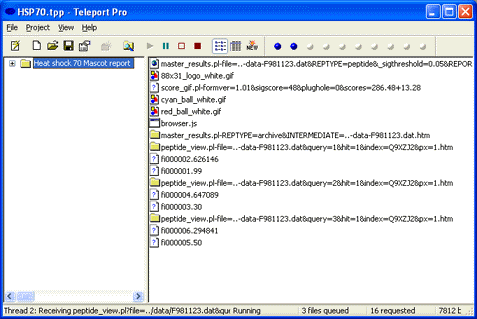
Once the project is finished, it will display a summary of how
many pages were successfully saved
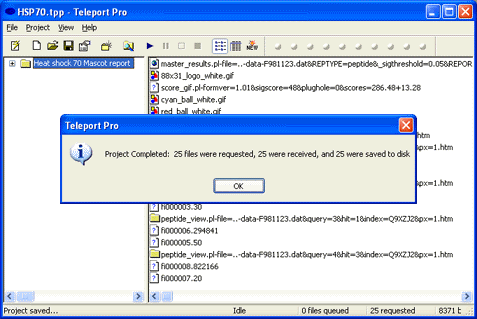
Go to the location where you saved the files and there will
be a project file, (extension tpp), and a folder with the same
name. The files in the folder are the off-line reports. The
easiest way to send them by email is to zip the folder using
WinZip or similar. You don't
need to send the project file, and the recipient does not need
a copy of Teleport Pro.
To view the off-line reports, double click on the file
named master_results.pl-file=..-data˜˜˜.htm. Sometimes, there
will be a second file called master_results.pl-REPTYPE˜˜˜.htm,
but this just contains an error message generated when Teleport Pro
tried to create an archive report, and can be deleted.
Tip: Rename master_results.pl-file=..-data˜˜˜.htm
to index.htm, so it will be clearer to the recipient
which is the starting document.
The end result is a live report,
which looks just like the original, and allows you to drill
down to related reports by clicking on the hyperlinks.
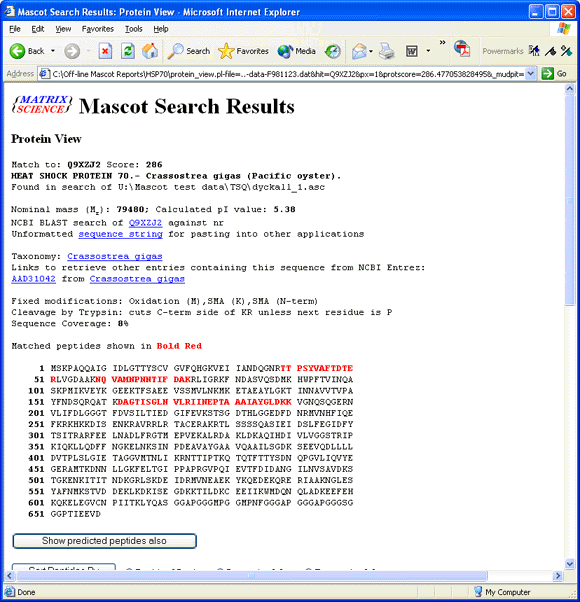
|